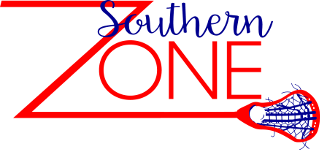To import the following data into Excel, follow these instrutions:
- Select the delimited text and copy it to the clipboard.
- Launch Excel and create a new workbook.
- Click the first cell in column A and click the “Paste” button in the ribbon. The delimited text will be copied to the workbook’s first column in text format.
- Click the column A header to select the entire column. Click the Data tab on the ribbon and then click Text to Columns. The Convert Text to Columns Wizard window will appear.
- Leave the Delimited option checked and click “Next.”
- Select the delimiter from the list of options provided. For example, if the data is separated by commas, check Comma from the list. You can also enter a custom delimiter in the Other box or select multiple delimiters. Review the preview panel at the bottom of the wizard window and click “Next” when you are satisfied with the data import.
- Select a data type from the Column Data Format section. Click the second column and select a data type for that column. Repeat for every column you are importing into the workbook. You can also opt to exclude a specific column by checking the Do Not Import Column (Skip) option.
- Click “Finish” when you are satisfied with the data types. The delimited text will be formatted into separate columns and assigned data types based on your selections.
High School Tryout Registrants:
Tryout Number, Last Name, First Name, Email Address, School, Grad Year, Balance Due
No Entries Found
There are no views with that ID
Middle School Tryout Registrants:
Tryout Number, Last Name, First Name, Email Address, School, Grad Year, Balance Due
No Entries Found
There are no views with that ID